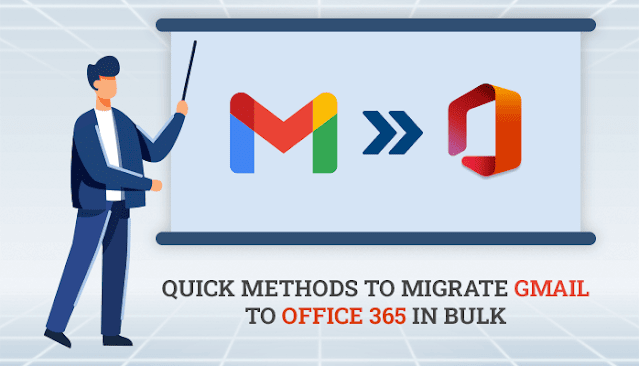Quick Methods to Migrate Gmail to Office 365 in Bulk
Summary:- In this post, you will find the best way to migrate from Gmail to office 365. You can manually import Gmail data to Office 365 by the method given below. However, you can also opt for the automated solution for a better approach.
Gmail is a popular email client worldwide. It allows users to send and receive email messages and maintains contacts, calendars, and tasks. But irrespective of that large organizations and professionals prefer Office 365 as their email client. Because Office 365 provides data loss prevention, email encryption, and advanced threat analysis to protect your information by all means. Whereas Gmail users face problems like data loss, severe crashes, bugs/viruses, and malware attacks. That is why users are sifting from Gmail toward Office 365. So here, we are assisting you with the best solutions to migrate Gmail to Office 365.
How to Transfer Emails from Gmail to Outlook 365 Through Outlook
In this segment, you can find the simplest method to import Gmail to Office 365 using Outlook. Follow the below instruction to migrate the Gmail emails to Office 365.
Before starting the process of importing make sure application of the MS Outlook is installed in your system. Moreover, ensure the configuration of your Gmail account to Outlook and also enable the POP/IMAP setting in your Gmail account to connect it with Outlook.
Step 1: Export Gmail Data to PST
Now, after ensuring the above requirements follow the steps mentioned below:
Open Outlook and hit the File option.
Select Open&Export >> Import/Export.
Click on the Export to a file option and press Next.
Choose Outlook Data File(.pst) and hit the Next button.
Select the Gmail account that you want to transfer then press Next.
Go to the Browse button and select a destination for your resultant PST file and assign a file name then click the Finish button.
Step 2: Import Outlook PST to Office 365
Now, you need to import the saved PST file data to Outlook to move it to Office 365. To do that follow the below instructions.
Go to File >> Open&Export >> Import/Export.
Select the Import from another program or file option and press Next.
Choose Outlook Data file(.pst) from the options and hit the Next button.
Here, pick the PST file that you have saved in the above step and click Next.
Now, choose to import the PST file to your Office 365 account and hit the Finish button.
At last, MS Outlook will copy all of your Gmail data from the PST file into the Office 365 mailbox. The process will be resumed even if you close Outlook while copying when you next open Office 365.
After importing the Gmail emails to Office 365 you will find a pop-up message on the screen notifying you that the Gmail emails are stored in Office 365 mailbox Gmail.
Now your Gmail to Office 365 migration is complete and you can access it through Outlook on the web of Office 365 using the same credentials. You can also remove the Gmail Account from Outlook if you don’t want to use Gmail with Outlook.
Agreeably, this is the simplest technique to migrate Gmail to Office 365. But this method includes some disadvantages that can affect your Gmail data while performing this procedure. Sometimes users also face data loss due to technical reasons. So to avoid any misfortune we are suggesting you use Gmail Backup Tool. It is a perfect alternative approach that can migrate your Gmail data to Office 365 with high efficiency and 100% data integrity. Even, if you don’t install Outlook to import Gmail to Office 365 it can automatically migrate your Gmail emails to Office 365 without using Outlook.
Conclusion
In the above context, we have discussed the methods by which you can migrate Gmail to Office 365. In which the manual method is sure reliable but not suitable for bulk migration because it can import only a single folder at a time. Thus it's not preferred by professionals. Fortunately, there is an alternative method that can migrate your Gmail data into Office 365 with ease and security. Well, you can opt for any method that is mentioned above. But we recommend you use the automated solution to migrate Gmail data in bulk to Office 365.